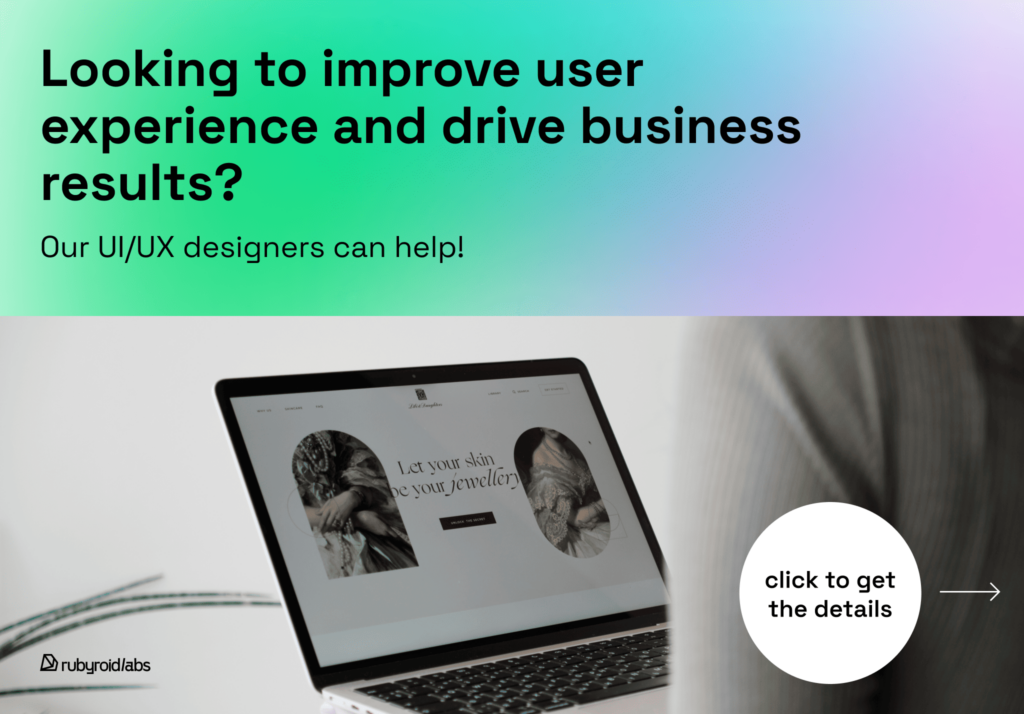Most design teams still run audits the way they did five years ago. Meanwhile, AI-powered tools can already flag usability issues, spot visual inconsistencies, and reveal broken user flows in a fraction of the time.
In this article, we explore how AI enhances each stage of the UX/UI audit process and how to apply the right tools without losing sight of user experience fundamentals.
Contents
- Why AI-Powered UI/UX Audits Are Becoming the New Standard
- How AI Supercharges Every Stage of the UX/UI Audit
- Best AI Tools for UX/UI Audits in 2025
- Why Use AI in UX Work?
- Conclusion
Why AI-Powered UI/UX Audits Are Becoming the New Standard
Five years ago, the idea of AI playing a serious role in UX design still felt like a moonshot. Now, AI is showing up everywhere, including Figma, and has become a core part of smarter UX audits.
What Makes an AI-Powered UX Audit Different?
The standard audit process typically involves combing through screens, mapping out user flows, identifying friction points, and aligning everything with usability heuristics. If you’re looking for a detailed breakdown of how this process works and how it evolves across different stages of a product’s lifecycle, we explore it further in the article Why UI/UX Audit Is Important at Different Stages of a Product’s Lifecycle.
With AI in the mix, the experience looks slightly different. AI-powered tools can instantly surface accessibility issues, suggest layout improvements based on best practices, or analyze behavioral data at a scale humans simply can’t. Some tools even generate multiple layout variations that follow UX/UI design principles, which gives designers a strong starting point they can then refine with creative intent.
Why The Role of Designer Is Shifting
UX work is undergoing a quiet revolution. The change applies not only to tooling, but also to the role of the designer as a whole. Designers today are expected to do more with less. So, AI becomes a necessary extension of the design toolkit, especially for audits.
According to a large 2023 study by Nielsen Norman Group, over 90% of UX professionals had already used generative AI tools, with 63% using them several times per week. This is how they are grouped:
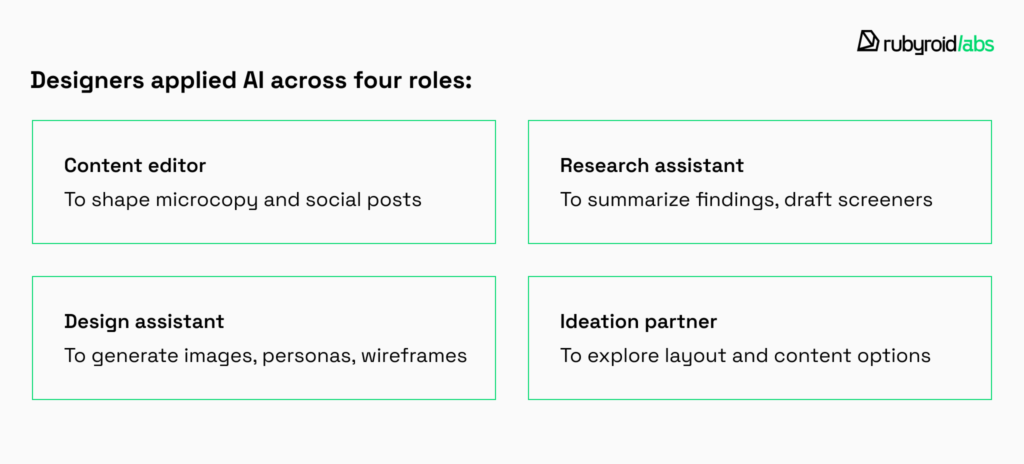
This early adoption was dominated by generalist tools (ChatGPT for text, MidJourney for images). But today, in 2025, we’re seeing that designers are turning to narrow-scope AI tools.
Figma Config 2025, for example, introduced four AI-integrated products:
- Figma Sites transforms designs into live websites;
- Make (powered by Claude 3.7) converts prompts or mockups into working prototypes;
- Buzz automates marketing content and brand assets;
- Draw adds built-in vector illustration, rivaling Adobe Illustrator.

Most of these tools anchor around focused, niche tasks: configuration, code generation, visual editing.
At the same time, third-party plugins for Figma have flourished: Clueify helps identify accessibility issues early, Design Lint automatically flags inconsistencies in spacing, color, and typography, Able checks interfaces against WCAG standards. These tools handle repetitive or pattern-based tasks and free designers to think deeper.
Nielsen Norman Group confirms: designers prefer AI tools narrowed to specific needs. Unlike broad tools like ChatGPT, focused plugins and tools solve specific problems within the design process. They’re more reliable, and integrate seamlessly with Figma.
What It Means for Companies
As veteran UX expert Jakob Nielsen observes, AI handles the small, tedious tasks, while human creativity focuses on moments of principle-breaking insight. AI-powered analytics can spot patterns in real-time (data too massive for human review) and allow design teams to scale without losing insight.
He doesn’t see AI as a job killer:
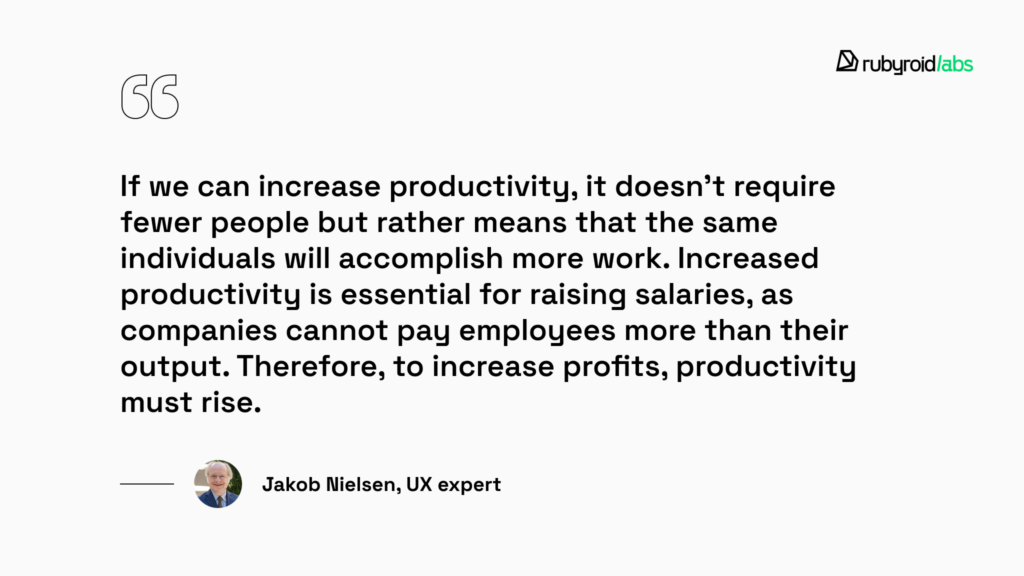
Building on this, Nielsen’s recent commentary urges UX teams to engage deeply with AI now, or risk falling behind. The real advantage lies down the road, for those with enough experience to ride the next wave of AI evolution.
Yet, he cautions, AI is not a replacement. Like interns, AI needs “ample instructions, context, constraints, and corrections”. Without human oversight, outputs remain rough.
A similar perspective is shared by Hanna Maroz, Head of Software Design at Rubyroid Labs:
AI tools open new possibilities, but someone still needs to steer them. Designers gain the freedom to think in terms of ideas, while AI takes care of turning those ideas into reality.
It enables us to act as creators. This could potentially lead to a rise in both the quantity and quality of digital products. And as new devices like Meta smart glasses emerge, the demand for interfaces will grow, along with the need to design and audit them.

How AI Supercharges Every Stage of the UX/UI Audit
In our previous article Why UI/UX Audit Is Important at Different Stages of a Product’s Lifecycle, we broke down the structure of a UI/UX audit and explained what each stage involves. In this follow-up, we’ll walk through those same steps again, but this time, we’ll look at how AI can support the process at every point.
Stage 1: Preparation
Client Interviews
AI tools can support this initial dialogue in a number of ways. They help capture, organize, and structure what’s being said without interrupting the conversation.
Transcription tools, combined with AI summarization (Otter.ai and Fireflies.ai, for example), transcribe interviews, automatically tag key themes, and identify speaker turns. When the interview ends, they generate summaries in seconds. Some platforms can even be integrated with CRM systems.
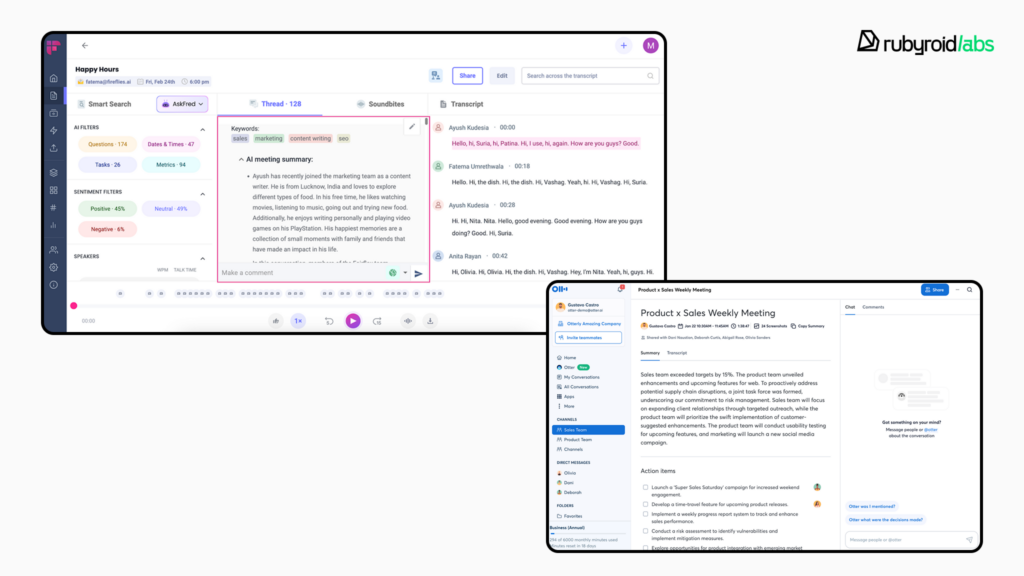
For deeper follow-up, ChatGPT (or other generative tools) can draft personalized clarification questions or assist in outlining a follow-up workshop agenda based on discussion topics.
Product and Competitor Analysis
When assessing a product’s UI/UX and its position within the market, AI helps accelerate comparison. Visual analysis tools can automatically capture and cluster screenshots of competing interfaces, detect common design patterns, and highlight areas where a product might fall behind.
Plugins like UXtweak can help run quick heuristic reviews. Visual comparison tools such as Pixelay or Visily allow designers to pull interface screenshots and assess structure, layout, and flow.
At a more strategic level, language models like Perplexity or ChatGPT are frequently used to summarize online reviews, analyze competitor positioning, or explore design conventions in specific industries (for example, “What information is typically shown on the home screen of a banking app?”).
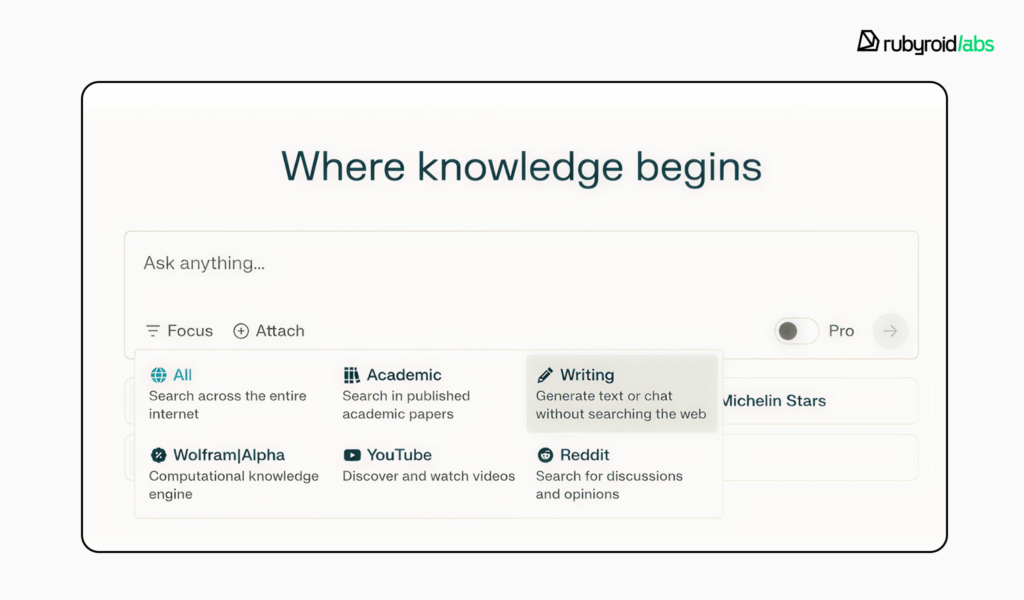
Audience Research
AI also simplifies the work of identifying and understanding the target audience. Specialized tools process user feedback, support tickets or reviews. Some can even generate first-draft personas based on real user data.
Dovetail, with built-in AI summarization, allows researchers to upload interview transcripts, surveys, or support logs and automatically identify sentiment, recurring themes, and emerging patterns. UserBit can assist with building draft personas based on user quotes or behavior.
Designers working with unfamiliar domains often use ChatGPT to gain a baseline understanding of target groups or industry jargon. One participant in the NN/g study described how they used it to learn about Know Your Customer (KYC) workflows in a B2B product. The AI-generated explanations helped them form early hypotheses, which were later validated through user interviews.
Website Analytics Review
AI surfaces patterns and anomalies in behavioral data that might otherwise be buried in charts or raw numbers.
Platforms like Mixpanel have begun integrating predictive analytics and automated insights that help pinpoint key drop-off points in the user journey. They don’t yet support full natural-language querying, but their tools allow designers to explore questions like “Where do users abandon the checkout process?” through segmentation and cohort analysis, with AI highlighting unusual trends.
Hotjar and Smartlook are increasingly exploring smart tagging and pattern detection in session recordings. Designers can use these platforms to spot rage clicks or repetitive scrolling behavior, and AI is beginning to assist by flagging those sessions automatically.
Stage 2: UX Audit
Documenting Interface Issues
Before jumping into design fixes, designers closely observe what’s actually happening on the current interface. Traditionally, this meant hours of watching session recordings and manually annotating usability flaws. AI is changing that. It can assist with structuring and prioritizing findings. Plus, plugins trained on usability heuristics can flag missing affordances, unclear navigation, or low-accessibility elements.
Smartlook and FullStory offer powerful session replay tools that now include AI-assisted friction detection. For instance, FullStory’s “Signals” feature automatically flags rage clicks, dead clicks, and unexpected scroll patterns.
UXCam filters sessions by behavioral triggers like “UI freezes” or “abnormal gestures”. To organize and label findings, Dovetail and Airtable can streamline the categorization of issues.
Mapping User Flows
AI tools can help create journey maps based on page hierarchies, existing analytics, or imported user scenarios. They can detect redundancies, suggest smoother paths, or alert when a key step has been buried too deeply.
FlowMapp, Whimsical, and FigJam allow creating and sharing user flow diagrams. Some designers use ChatGPT to validate user flows or suggest alternate pathways.
For example, a product designer can ask GPT to review a proposed onboarding flow for a finance app. The AI can flag redundant loops that could cause drops. Another use is to generate edge cases, like what happens if a user skips steps or loses internet connection during the flow. Designers often ask ChatGPT for first-draft journey maps based on known personas and use cases.
Stage 3: UI Audit
Text Readability
Readability checkers can instantly scan all on-screen text and evaluate it against standard guidelines, flagging dense copy, jargon, or tone mismatches.
Clear, accessible microcopy is critical. Designers use generative tools to rework content so it’s more consistent in tone and aligned with brand voice. For example, instead of starting from scratch, you can paste existing button labels, modals, or error messages into GPT and ask for rewrites. This helps UX designers work faster, especially if there is no dedicated content strategist on the team.
Color Combinations
AI can assist in more than just picking a pretty palette. Color tools (Stark or Able) can assess contrast ratios for accessibility, simulate how colors appear to users with visual impairments, or even suggest alternatives that maintain brand alignment. Designers now use ChatGPT and tools like Huetone and Coolors to generate or refine color systems based on accessibility and brand associations.
For example, you can prompt GPT to expand your primary color into a full-accessible palette (with supporting neutrals and accent tones) or ask for variants optimized for healthcare or fintech interfaces. Some even use Midjourney to explore moodboard directions and get visual inspiration for how a palette might be applied in real UI.
Compliance with OS Guidelines
AI assistants trained on Apple’s Human Interface Guidelines or Google’s Material Design principles can detect deviations, flag edge-case violations, or even correct spacing, alignment, and sizing without manual inspection.
Teams are now incorporating tools like Magician (by Diagram) or Locofy into Figma, which can generate system-compliant components automatically based on your design input. If you’re prototyping for Android, you can ask GPT to simulate how the flow would behave within Material Design, and suggest component swaps that reduce development friction later on. For checking iconography and spacing, tools like DesignLint in Figma help flag anomalies like off-grid elements, uneven padding, or inconsistent border radii.
Stage 4: Reporting
Structuring the Findings
AI tools can help structure reports by grouping issues by theme, severity, or user journey. They assist with writing clean summaries, organizing visuals, and generating slide outlines for client presentations.
UXtweak and Useberry automatically structure usability testing results into charts, flows, and issue summaries. The reports can be customized to include severity ratings, user quotes, and direct links to sessions. Maze generates a shareable, presentation-ready report. Each insight is tied to a specific screen or task.
If your audit involves analytics data, for example, FullStory’s “Insights” feature can surface rage clicks or dead clicks and group them by user segment or device type.
Dovetail can be used to centralize session notes, screenshots, user quotes into tagged, searchable insights. You can create themes like “Navigation confusion” or “Checkout abandonment”, then auto-generate highlight reels or summary reports.

If you’re exploring how to run a full audit yourself or just want a solid checklist to follow, take a look at our step-by-step guide to conducting a UX/UI audit in 2025. It breaks down the entire process in practical terms, with tips, tools, and examples to help you get started.
Best AI Tools for UX/UI Audits in 2025
Our design team regularly conducts UX/UI audits for clients in various industries. Over the past year, we’ve tested numerous AI-powered plugins and tools. In this section, we share a list of the tools we’ve liked the most.
We grouped them by category and included how each one helps during a UX/UI audit specifically.
Behavior Analytics & User Session Insights
- LogRocket’s Galileo AI. Galileo builds a human-level understanding of UX issues by analyzing rage clicks, dead clicks, failed network requests, and in-app errors. Each issue gets an AI-generated summary, a severity score, and frequency breakdown. The triage dashboard helps teams assess app health and automatically route issues based on rules and KPIs.
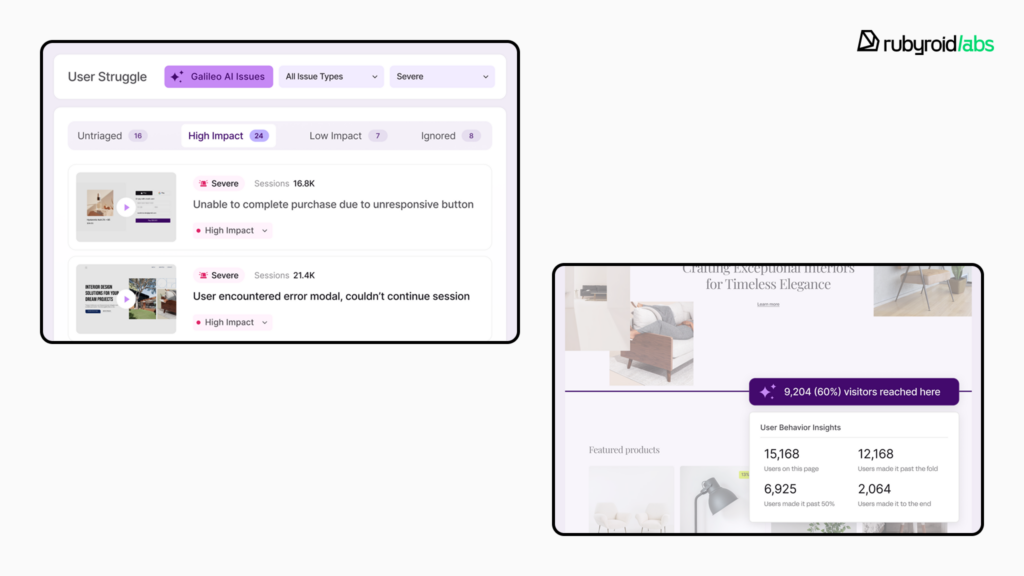
- Chameleon. Designed to track how users interact with in-product experiences like banners, surveys, or onboarding flows. AI-generated summaries help make sense of NPS (net promoted score) survey responses and feedback trends.
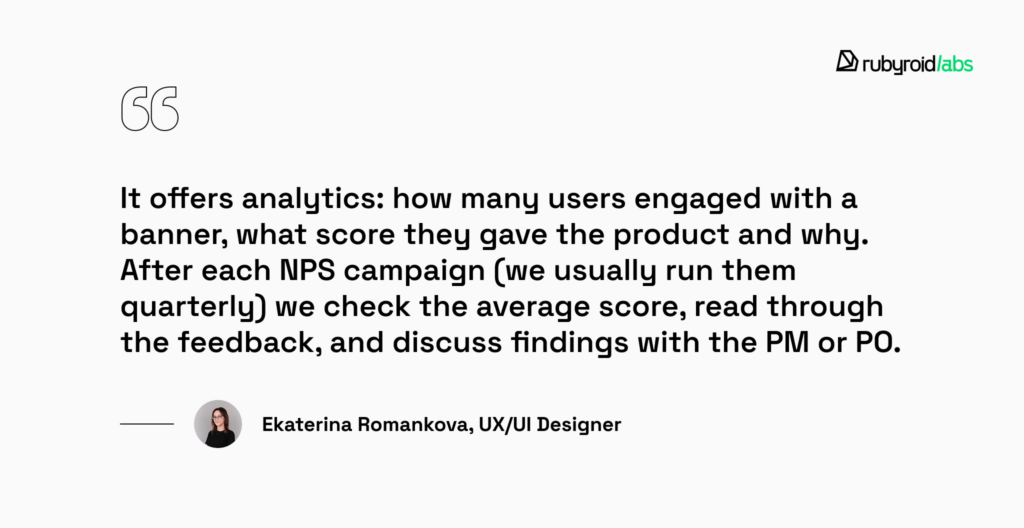
- Hotjar AI. Hotjar’s AI Summary feature can automatically analyze user session recordings and heatmaps to detect unusual behavior, such as rage clicks or hesitation points. This saves the team’s time for session reviews.
- FullStory AI Alerts. FullStory uses machine learning to flag anomalies in user journeys. These insights are especially useful during the “identify friction” phase of a UX audit.
- Microsoft Clarity Copilot. Copilot in Clarity surfaces recurring UX problems across hundreds of user sessions. It summarizes behavioral patterns in natural language, making it easier to include real user evidence in audit reports.
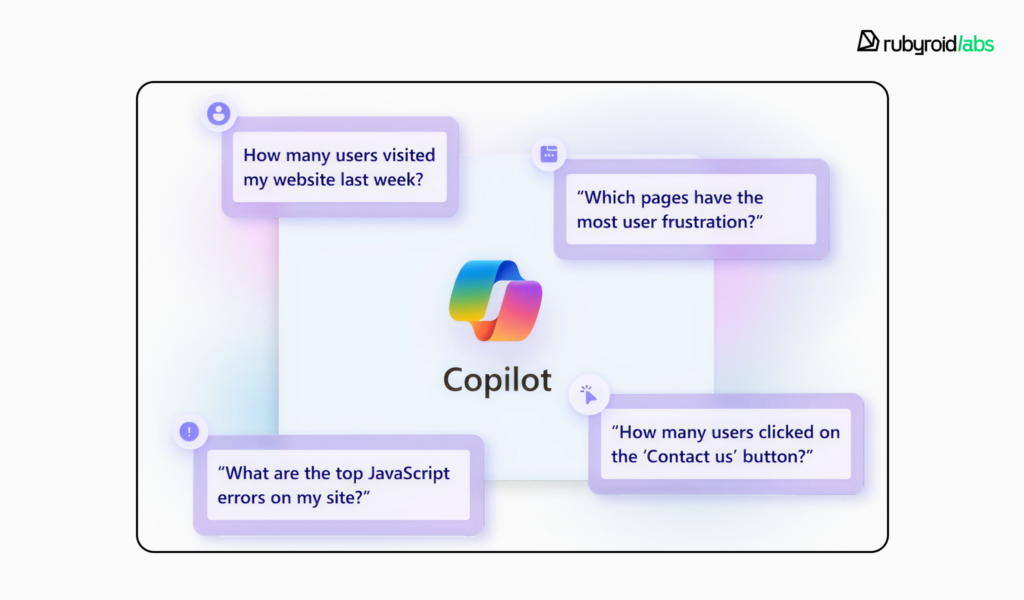
Research Synthesis and Persona Validation
- Dovetail. Uploads interviews, support logs, or surveys and uses AI to extract sentiment, patterns, and recurring feedback; auto-tag quotes and create persona summaries based on actual voice-of-customer data.
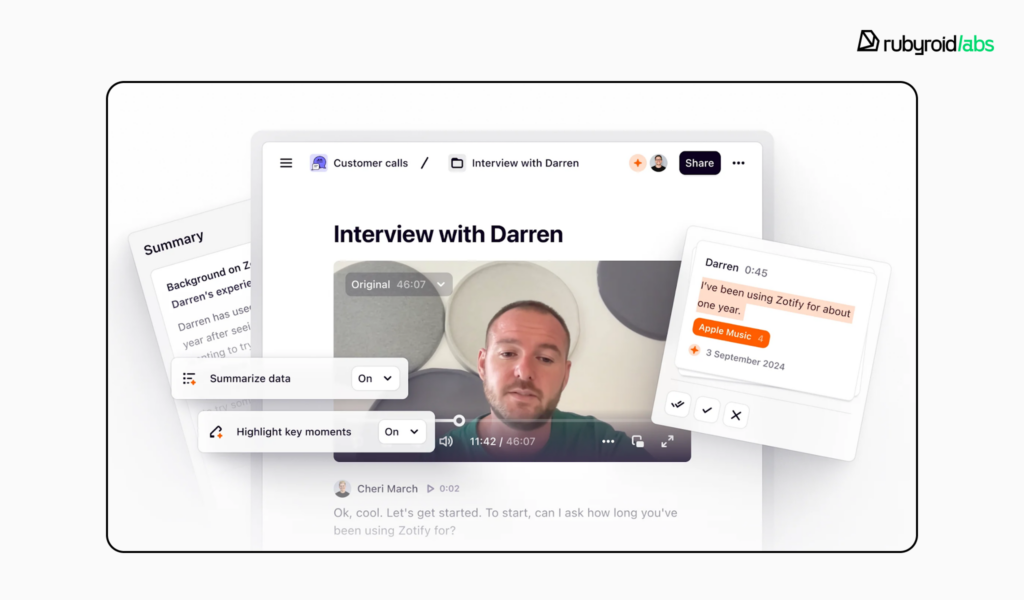
- UXtweak. AI clusters usability test results into issue categories, assigns severity, and visualizes task performance. Their automated reports are especially handy when auditing navigation or multi-step flows.
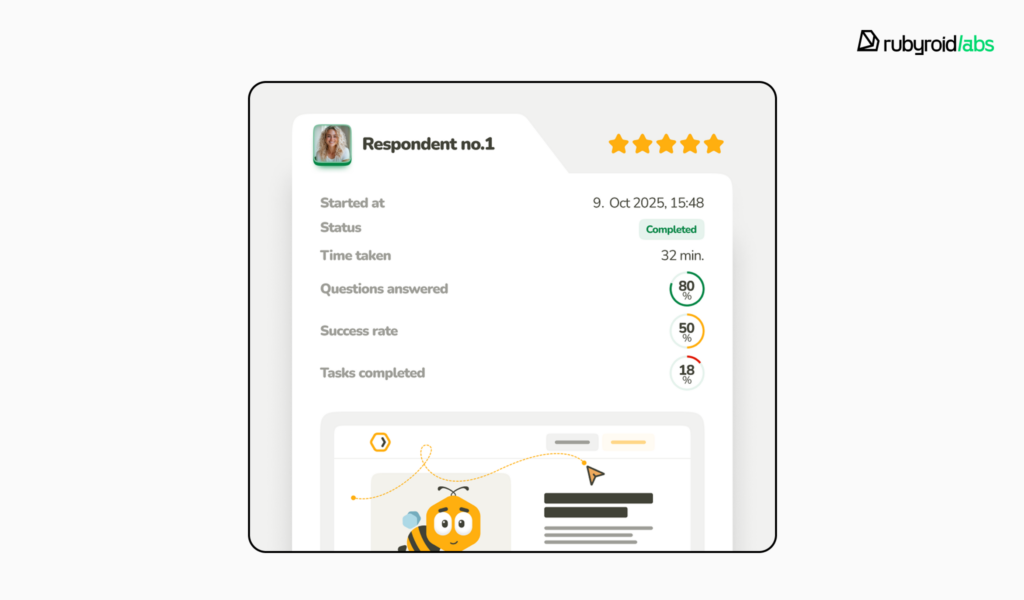
- Maze AI. Summarizes test results into actionable insights. It can group feedback by persona, task success rate, or screen interactions. This is one of the few AI website audit tools that gives audit-ready, visual documentation out of the box.
- Useberry. Perfect for early-stage testing. AI summarizes feedback from quick remote tasks and identifies whether users understood flows or struggled with onboarding steps.
Visual Consistency & Accessibility
- Design Lint. This Figma plugin automatically detects inconsistent color styles, font sizes, spacing, and shadows. During UI audits, it can be used to run quick scans across files and surface areas where components deviate from the design system.
- Stark AI Contrast Checker. Stark checks for color contrast issues and suggests accessible alternatives. The AI module also simulates how users with different types of color blindness might perceive your interface.
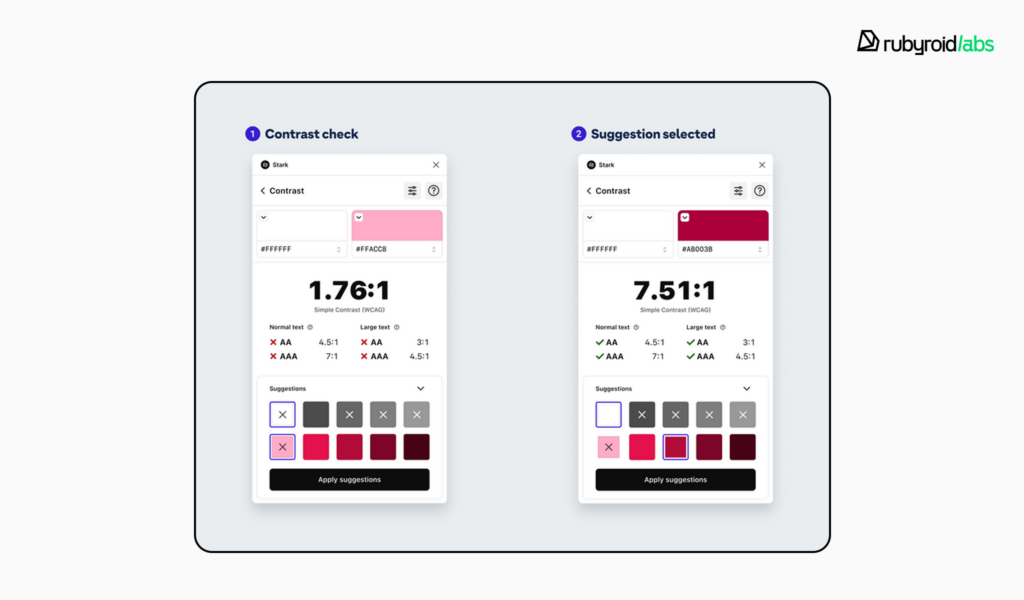
- Khroma Color. This AI-powered palette generator learns from your personal preferences or brand guidelines and generates color schemes. We sometimes use it to check whether a client’s current palette meets WCAG contrast standards and to suggest fixes if not.
Text & Content Evaluation
- Writer for Figma. An AI assistant that checks grammar, tone, and clarity directly within Figma. It’s helpful when auditing error messages, form labels, and onboarding flows.
- Figma’s “Rewrite This” Feature. Figma’s built-in AI can rewrite copy snippets based on your prompt. It’s particularly handy during UX audits when you identify confusing CTAs or verbose onboarding text.
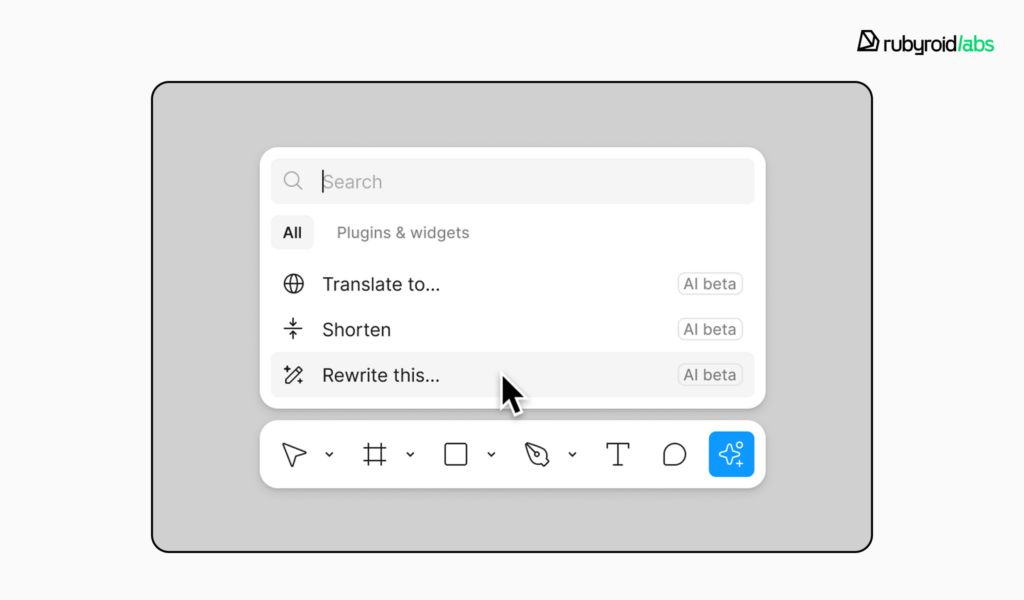
- TypeBalance. This plugin analyzes font sizes and spacing to suggest adjustments for improved readability, especially useful for auditing interfaces with lots of content or mixed device usage.
Design System & File Organization
- Rename Layers (Figma). Automatically renames messy layers based on content and context. During audits, we use this to quickly bring large files into order.
- Instance Finder. This plugin finds every instance of a component across your file.
- Ugic AI. Generates multi-screen UI layouts based on your component library and written prompts. We’ve used it to mock up quick “what it could look like” examples during audit debriefs.
- Wireframe Designer (AI). Converts prompts into wireframes. It’s handy for visualizing alternate flows discovered during UX audits.
Generating Audit Reports and Design Summaries
- Useberry Reports. Automatically formats usability test findings into slide decks with charts, key metrics, and user quotes.
- FullStory Dashboards. Let you group user pain points by funnel stage or user segment. You can create custom views like “Mobile Checkout Issues” or “Navigation Drop-offs” with minimal setup.
- Dovetail Highlight Reels. Auto-generate short, curated video clips from session feedback or interviews. These are incredibly effective in audit presentations when you need stakeholder buy-in for fixes.
This list indicates that the best AI tools right now don’t strive to be all things to all people. It means they’re only as valuable as the designer using them. You still need experience to know what to focus on, how to read friction signs, and how to turn all of that into changes.
Why Use AI in UX Work?
AI for user experience is something you cannot afford to ignore anymore. Whether automation will replace designers is not the actual question. It’s who will use them better. As Jakob Nielsen’s second law of AI puts it:
You won’t lose your job to AI, but to someone who uses AI better than you do.
It’s not merely a catchy line. Teams using AI tools are already experiencing quantifiable advantages. According to a study, consultants at a prestigious company used AI to increase productivity by 33% and improve the level of their deliverables by 40%. In UX, the same ideas hold true.
Increase Performance Without Hiring More
AI improves productivity for the entire team. It creates more value per hour of design work.
At Rubyroid Labs, we use AI tools to reduce time spent on research synthesis, pattern detection, and documentation. Our designers can now concentrate on really important thing – enhancing conversion-critical processes.
If you’re thinking beyond design, here’s how AI is already improving developer workflows too: AI in Software Development: Automation, Code Generation, and Smarter Workflows.
Conclusion
Nearly every facet of UX/UI auditing is now supported by AI tools, from the first discovery stage to the final reporting:
- During preparation, they help transcribe and summarize client interviews, analyze competitors, cluster feedback, and surface insights from analytics platforms.
- In the UX audit, they flag friction points in session replays, suggest alternative flows, and structure findings for faster prioritization.
- For the UI audit, they streamline readability checks, test color contrast and accessibility, and verify compliance with OS design guidelines.
- And when it’s time to report, AI helps organize issues into clear narratives, structure presentation decks, and even generate first-draft summaries.
Importantly, most of these tools are not broad generalists. They solve niche tasks: accessibility testing, spacing checks, visual hierarchy evaluation, UI compliance.
What this means for companies is simple: with the right approach, they can improve design quality without expanding headcount.